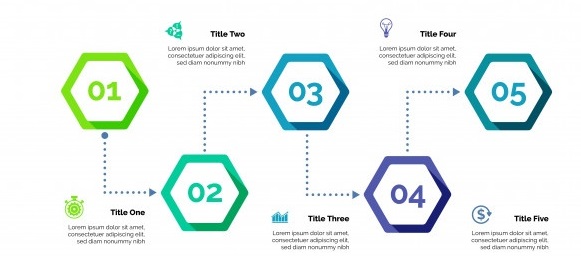AKWA IBOM STATE POLYTECHNIC, IKOT OSURUA
- STUDENT PORTAL ACCOUNT VERIFICATION.
Visit the Polytechnic website https://akwaibompoly.edu.ng/
Click on the link “Portal” or visit https://portal.akwaibompoly.edu.ng/
Click on “Verify Admission Status” to create login details.
Enter your Jamb Number.
Click on submit button to verify your account - PROFILE DETAILS
i. Change password
Enter your username and password and click on the Login button.
Click on change password to change your password.
Enter the old password and the new password, confirm new password.
Click change password button.
ii. Fill Profile
Click the profile details menu
Complete the profile and click the Submit Button
Ensure you Update your Level to the current Level
Print the Student profile information page - ACCEPTANCE
Login to the Portal with your username and password
Click the ACCEPTANCE menu and select “Acceptance Invoice”
Select the Session from the drop-down option and Click on Submit menu to
generate your payment invoice
Print your invoice and proceed to any bank to pay using your RRR Payment code
on the invoice.
Alternatively, you can make payment using the online payment options with
credit/debit cards such as Verve, Visa, MasterCards.
After successful payment in the bank or online
Click the “ACCEPTANCE” menu and select “Pay Acceptance fee”
Click the Print Acknowledgment slip to get your Acceptance fee e-receipt - SCHOOL FEES PAYMENT PROCESS
Login to the portal with your username and password
Select the “School fees” menu then click on “Pay school fees” to generate your
payment invoice
Select the required session and payment type
Print your payment invoice contain the RRR code and proceed to any bank for
payment.
Alternatively, you can make payment using the online payment options with
credit/debit cards such as Verve, Visa, MasterCards.
Note: You must ensure a payment invoice is generated on the portal for the
online payment option.
After successful payment in bank, return to the portal and login with your account
details to print AkwaPoly School fees e-receipt with the RRR code on the invoice.
- COURSE REGISTRATION
Click the course registration menu and select the Register Courses menu.
Select the session and semester and click the submit button.
Select your courses for that semester and click the submit button,
Print the registered courses, - SIGN OUT
Click the close menu, this takes you back to Login page.
For further enquires contact ICT Centre, or make use of this link to create a ticket
to log your complaint/enquiry http://teneceschoolsupport.com/ or call our support
line on: 08139833300